Best Practices using EdgeXR Client SDKs
In this guide, the best practices for utilizing EdgeXR’s SDKs are explained. Before reading this guide, it is recommended that you read Connecting Client Application to Deployed Cloudlets, which details how to use our SDKs and APIs. Specifically, this guide will cover:
When and how often
FindCloudletshould be used within your application’s deploymentWhen should your application use
VerifyLocationWhat is the Performance Metrics API, and when is it used
WiFi Use Cases
SDK Basics
The process for connecting to a cloudlet will require your application to call two functions: RegisterClient and FindCloudlet. Calling these functions provides the URI of an application instance from a cloudlet that will best serve your client. The best-returned application instance is determined by two factors: the user’s current location and the network connection. Once your client application receives the URI, it may begin communicating with your deployed backend server. Please see the diagram below.
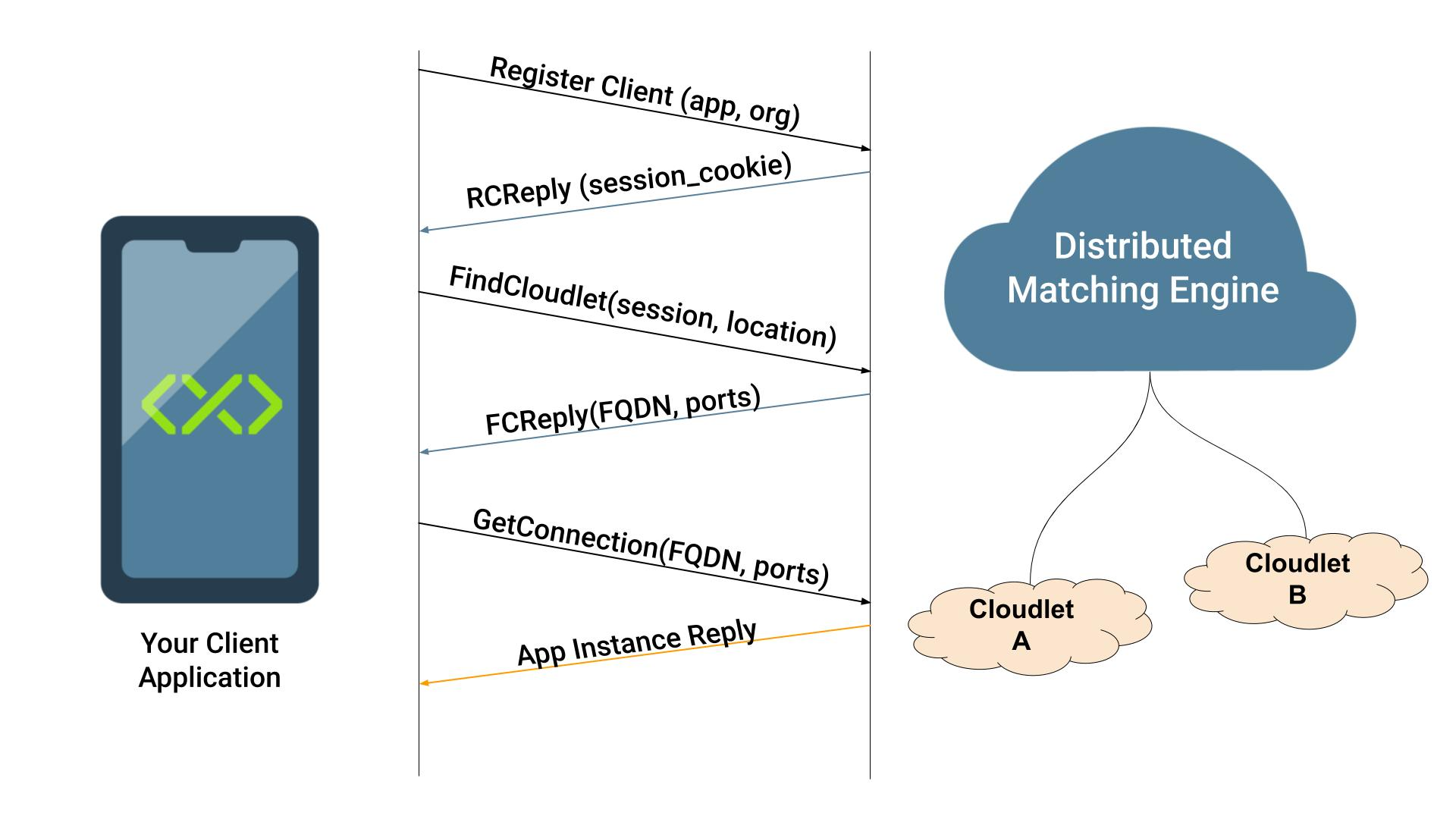
FindCloudlet
When to call FindCloudlet
FindCloudlet is responsible for finding the optimum deployed application instance within a cloudlet, depending on a user’s location and network connection. For most applications, it is advised that you call FindCloudlet at the start of your application’s lifecycle. Calling this function provides a URI to begin communicating with your backend application. The goal of edge computing is to provide your client applications with the best possible backend regardless of the user’s behavior. Your client applications should update EdgeXR’s backend with the latest location and network connection data. Providing this data can be done by calling FindCloudlet at anytime during your client application’s deployment.
When should you call FindCloudlet? There are other cases, besides at the start of your application's lifecycle, in which to call FindCloudlet. Here are some examples:
The backend server is unresponsive.
The user has physically moved geographically. (i.e., driving or significant travel from the user’s original physical location).
The end-user switches from WiFi to a cellular connection, or vice versa.
The latency of the connection has increased to an unacceptable level.
In these examples, it is likely the current backend for your client may not have the optimum application instance for its situation. Therefore, for these examples, it is recommended that your application should call FindCloudlet again. From the FindCloudlet call, EdgeXR will match your application with a backend that provides optimum service. During development, this should be implemented in an event-driven framework, where the above events will trigger your application to call FindCloudlet again. This call will again return an application instance, and your client app should begin communicating with this updated instance. Please note, the application instance may remain the same.
Proximity vs. Performance mode
As part of each SDK, the FindCloudlet function has an optional parameter, FindCloudletMode. FindCloudletMode is an enum that has two settings: Proximity and Performance. These parameters allow your application to choose the mode in which FindCloudlet returns an application instance for use. By default, if you do not enter this parameter into your FindCloudlet call, it will automatically enter Proximity mode. Proximity mode returns the equivalent information that would be returned by using the REST API directly. As a result, the EdgeXR Distributed Matching Engine (DME) is responsible for finding your application the best cloudlet for your location and network carrier. This mode is recommended for most application developers.
However, Proximity mode is unable to verify if the application instance has the lowest possible latency within available application instances. To resolve this, our SDK offers the second option-Performance mode. In Performance mode, instead of calling the FindCloudlet REST API, the SDK calls GetAppInstList and receives a list of all the application instances that are deployed for your application. Next, the SDK measures latency by using the PerformanceMetrics API and designates the application instance with the lowest latency. Please note that Performance mode may take some additional time to determine which application instance has the lowest latency. Depending on your application’s requirements, having a low latency may be a prerequisite. If this is the case, Performance mode is recommended.
If you would like to learn how to implement Performance mode for a language specific SDK, please refer to our SDK manuals.
Performance Metrics
The PerformanceMetrics API of the SDK contains the NetTest class. NetTest class measures the latency of an application instance. As mentioned in the FindCloudlet section, this API is used in the FindCloudletPerformance mode to determine the lowest latency application instance from a cloudlet.
It is recommended to use PerformanceMetrics primarily for measuring the latency of your current connection to an application instance. PerformanceMetrics are useful to determine if it is necessary to switch to a different application instance using FindCloudlet. PerformanceMetrics can be utilized for debugging. Using PerformanceMetrics to measure latency ensures the ability to provide the best possible performance to users.
It is recommended to establish the NetTest class on a separate thread. Setting NetTest class on a different thread will not block your application’s main thread, ensuring that PerformanceMetrics will not impact the performance of your application. Please note that if your application is running multiple latency tests for several application instances, it may take an extended time to run. It should be run in the background, not to degrade the performance of your application.
WiFi Use Case
Connecting Client Applications to Deployed Cloudlets explains how the SDK uses the MCC-MNC from your device’s cellular connection to select the DME for your client application. However, when your device cannot establish a cellular connection, your device will be unable to determine an MCC-MNC. In this instance, the SDK will opt to connect to the WIFI DME: https://wifi.dme.cloud.edgexr.org:38001.
WIFI DME is an auxiliary connection option. WIFI DME ensures a device can connect to the nearest app instance when a cellular connection cannot be established. In this case, the WIFI DME requests are implemented through a process called NS1 lookup. The NS1 lookup process will route WIFI DME requests to the closest regional DME.
EdgeXR supports three regions: US, EU, and JP, each of which will contain a list of all application instances that have been deployed to those respective regions.
For example, when a WIFI DME request originates from the US, that request will be connected to the US Region DME. Please note, in this case, your client application will not be able to see application instances that have been deployed in other regions. It is recommended to utilize a VPN or superseding the RegisterClient or FindCloudlet calls if a connection to another region is desired while WiFi DME is established.