Unity SDK
Last Modified: 11/23/21
The EdgeXR Client Library enables an application to register and then locate the nearest edge cloudlet backend server for use. The client library also allows verification of a device's location for all location-specific tasks. Because these APIs involve networking, most functions will run asynchronously, and in a background thread.
The Matching Engine Unity C# SDK provides everything required to create applications for Unity devices.
For documentation on method usage and code snippets, you can refer to our EdgeXR Unity SDK Manual.
Prerequisites
Unity 2019.2 or newer, along with selected platforms (iOS, Android) for your project
The SDK is compatible with (IL2CPP & .NET 2.0) , (IL2CPP & .NET 4.x) , (Mono & .NET 2.0) but not compatible with (Mono & .NET 4.x)
A running AppInst deployed on your edge server
Git installed
Download the Unity SDK Package
2019.3.x and above
The fastest way to import the EdgeXR Unity SDK into your project is by using the Package Manager. You can open it from Window > Package Manager in Unity. To add our EdgeXR Package, select the + icon and select “Add package from git URL…”
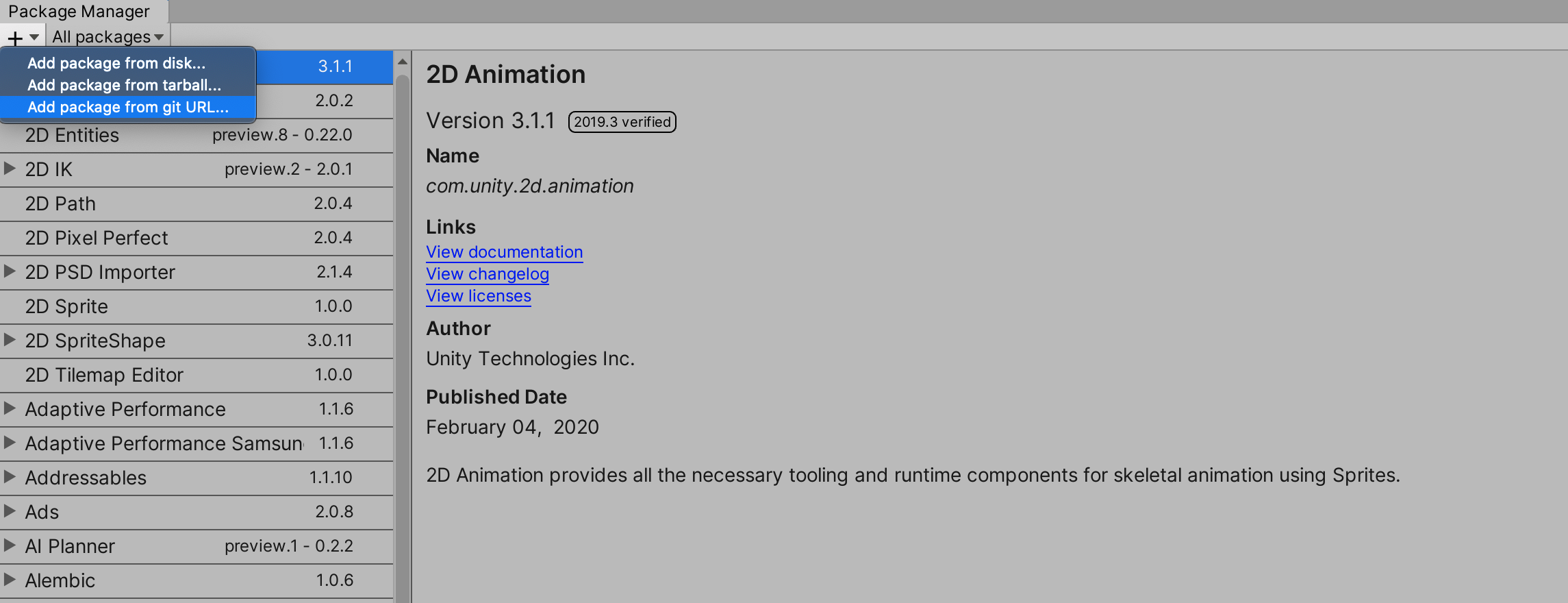
Enter https://github.com/mobiledgex/edge-cloud-sdk-unity.git in the text field, which will automatically start the process of importing the package into your application.
Once that completes, you will see the EdgeXR SDK within your Package Manager and the SDK will be available under the Packages tab of your Project.
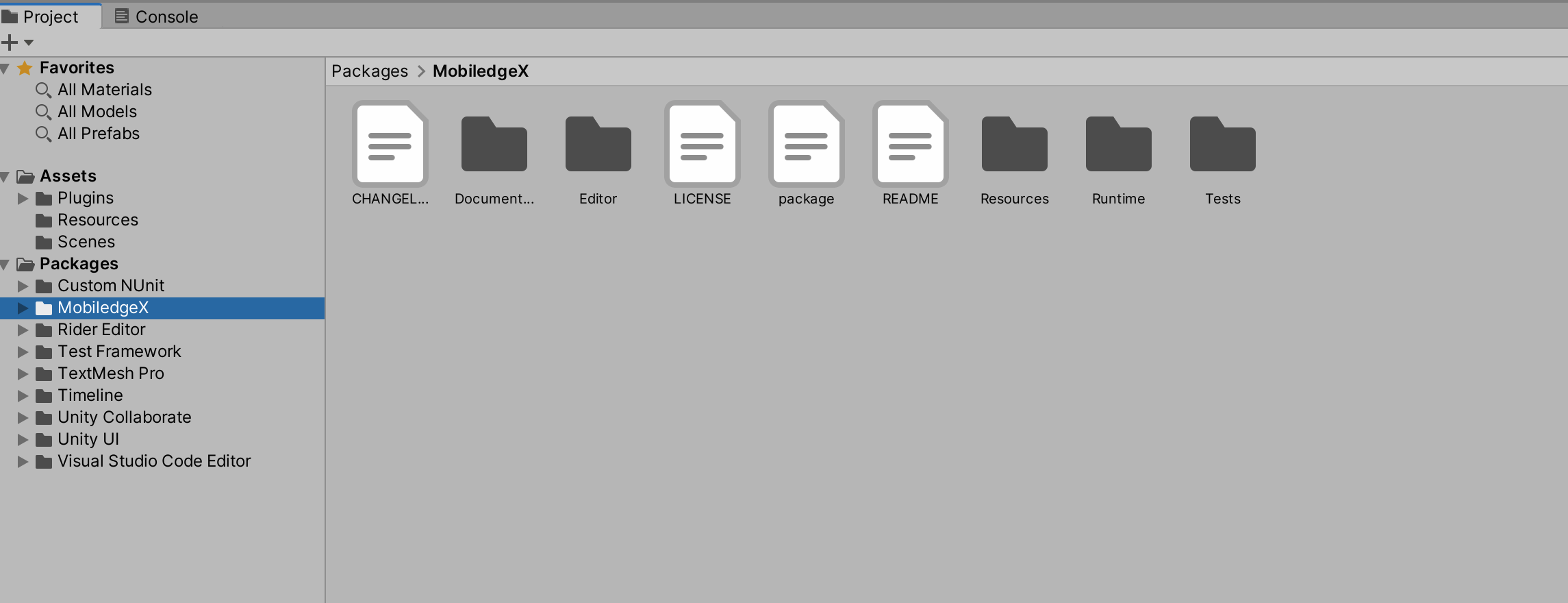
2019.2.x
In order to import the EdgeXR package into your project, you will need to edit the manifest.json file. This file is located at UnityProjectPath/Packages/manifest.json. When opened, the file will be in this format:
{
"dependencies": {
"com.unity.": "..",
.
.
.
}
}Under dependencies, add the following : "com.mobiledgex.sdk": "https://github.com/mobiledgex/edge-cloud-sdk-unity.git"
When you do, your manifest.json file should look like this (minor : do NOT include the comma if you add the mobiledgex line to the end of the dependency list):
{
"dependencies": {
"com.mobiledgex.sdk": "https://github.com/mobiledgex/edge-cloud-sdk-unity.git",
"com.unity.": "..",
.
.
.
}
}After you finish editing and save the file, select the Unity editor and it will automatically begin the process of importing the package.
Using the EdgeXR SDK
Setup
Once you have successfully imported the Unity package, you will see a new tab as part of the Unity menu labeled EdgeXR
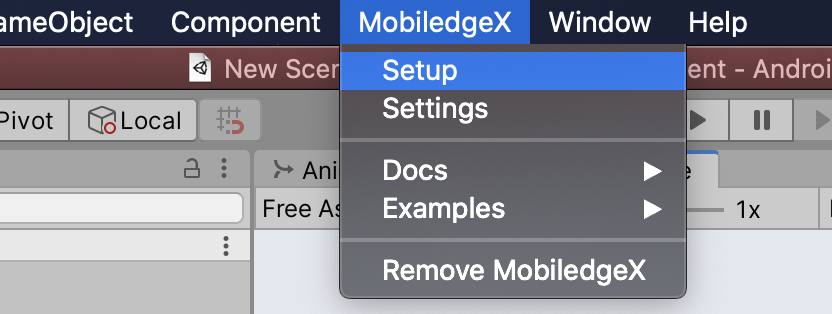
Select Setup, which will open a new Unity window asking you for your application's
organization nameapp nameapp version number
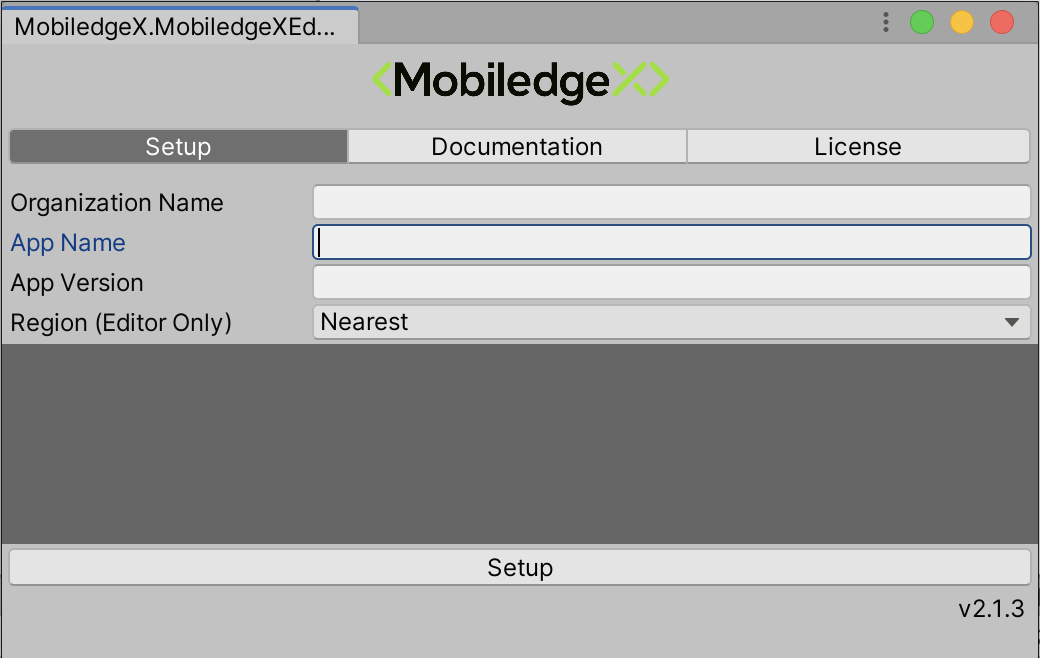
After you provide your application credentials, select the setup button, which will communicate with the DME to verify that your application definition exists on the EdgeXR console. If successful, your project will be set up with the correct plugins and resources necessary to use our APIs. You can verify if these files were generated correctly by looking in the Plugins and Resources folders of your project.
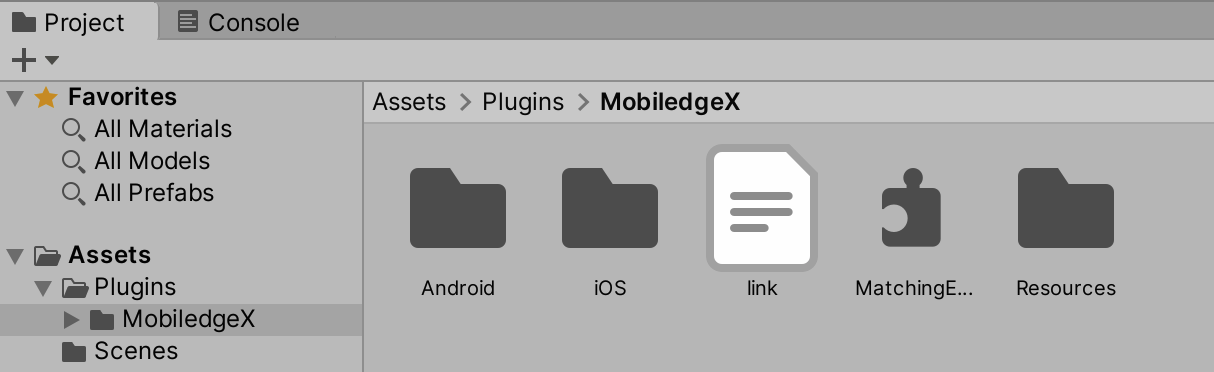
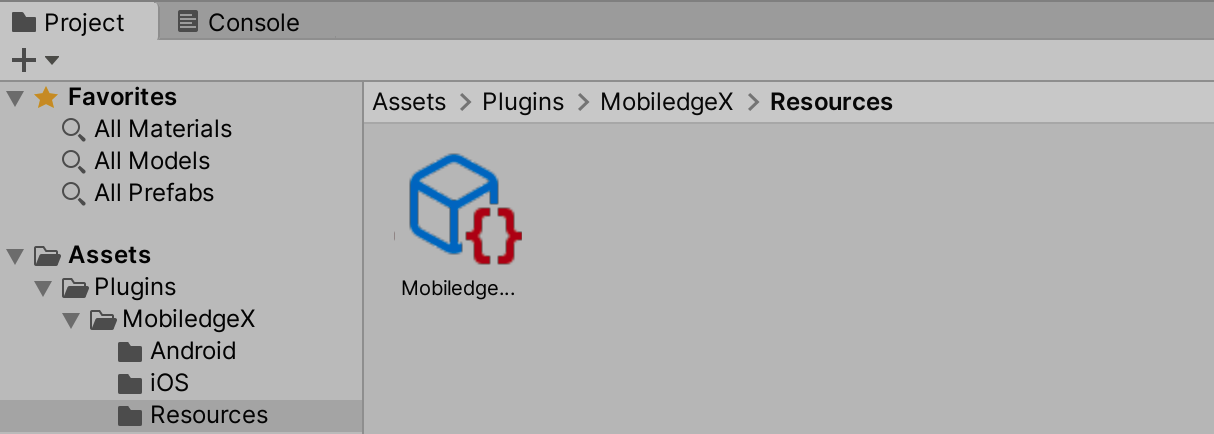
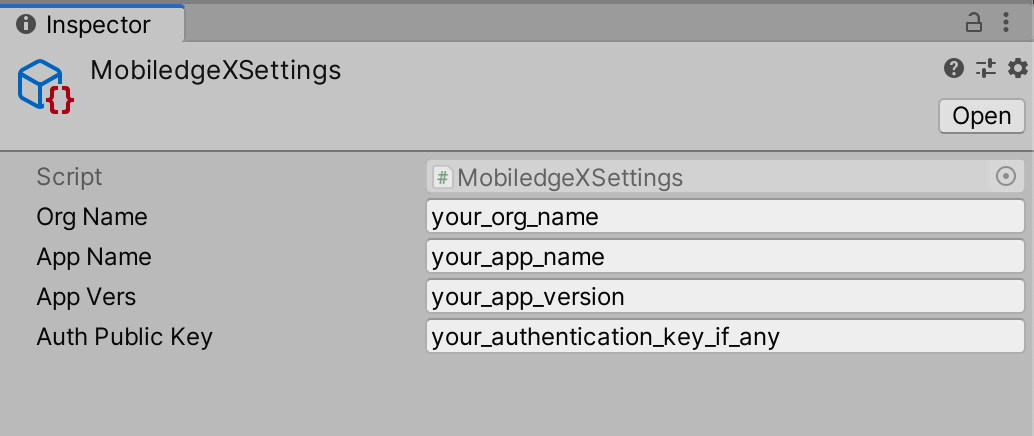
Important: Make sure your Resources/MobiledgeXSettings.asset file has the correct information for your application.
Example Usage
Once that setup has been completed, you can very easily call all the necessary API requests to connect to a cloudlet with your application deployed. Here is some example code using the MobiledgeXIntegration class that comes with the package
Getting Edge Connection URL
EdgeXR SDK uses the device Location and the device's MCC-MNC ID (if available) to connect you to the closest Edge cloudlet where you application instance is deployed.
If your carrier is not supported yet by EdgeXR the SDK will throw a RegisterClientException. You can catch this exception and instead use WifiOnly(true) to connect to the wifi dme, which will connect you to the closest regional DME.
using EdgeXR;
using DistributedMatchEngine;
using UnityEngine;
using System.Collections;[RequireComponent(typeof(EdgeXR.LocationService))]
public class YourClassName : MonoBehaviour
{
IEnumerator Start()
{
yield return StartCoroutine(EdgeXR.LocationService.EnsureLocation()); // Location is needed to connect you to the closet edge
GetEdgeConnection();
} async void GetEdgeConnection()
{
MobiledgeXIntegration mxi = new MobiledgeXIntegration();
// you can use new MobiledgeXIntegration("orgName","appName","appVers");
try
{
await mxi.RegisterAndFindCloudlet();
}
catch (RegisterClientException rce)
{
Debug.Log("RegisterClientException: " + rce.Message + "Inner Exception: " + rce.InnerException);
mxi.UseWifiOnly(true); // use location only to find the app instance
await mxi.RegisterAndFindCloudlet();
}
//FindCloudletException is thrown if there is no app instance in the user region
catch (FindCloudletException fce)
{
Debug.Log("FindCloudletException: " + fce.Message + "Inner Exception: " + fce.InnerException);
// your fallback logic here
}
// LocationException is thrown if the app user rejected location permission
catch (LocationException locException)
{
print("Location Exception: " + locException.Message);
mxi.useFallbackLocation = true;
mxi.SetFallbackLocation(-122.4194, 37.7749); //Example only (SF location),In Production you can optionally use: MobiledgeXIntegration.LocationFromIPAddress location = await MobiledgeXIntegration.GetLocationFromIP();
await mxi.RegisterAndFindCloudlet();
}
mxi.GetAppPort(LProto.LPROTOTCP); // Get the port of the desired protocol
string url = mxi.GetUrl("http"); // Get the url of the desired protocol
}
}If your device doesn't have MCC-MNC ID (no sim card - for ex. Oculus device), Please use UseWifiOnly before RegisterAndFindCloudlet.
use mxi.UseWifiOnly(true);
await mxi.RegisterAndFindCloudlet();In UnityEditor
While developing in Unity Editor (Location is not used), The fallback location by default is San Jose, CA.
If you wish to change the fallback Location, use SetFallbackLocation() before you call RegisterAndFindCloudlet().
mxi.SetFallbackLocation(testLongtiude, testLatitude);
await mxi.RegisterAndFindCloudlet();By default in Unity Editor you will connect with the Wifi DME, which is specified using the TestCarrierInfoClass in the CarrierInfoIntegration script.
Communicating with your Edge Server using REST
For full example code, Please check [RunTime/Scripts/ExampleRest.cs](https://github.com/mobiledgex/edge-cloud-sdk-unity/blob/master/Runtime/Scripts/ExampleRest.cs)
async void GetEdgeConnection()
{
MobiledgeXIntegration mxi = new MobiledgeXIntegration();
await mxi.RegisterAndFindCloudlet();
mxi.GetAppPort(LProto.LPROTOTCP); // Get the port of the desired protocol
string url = mxi.GetUrl("http"); // Get the url of the desired protocol
StartCoroutine(RestExample(url)); // using UnityWebRequest
RestExampleHttpClient(url); // using HttpClient
}
// using UnityWebRequest
IEnumerator RestExample(string url)
{
UnityWebRequest www = UnityWebRequest.Get(url);
yield return www.SendWebRequest();
if (www.isHttpError || www.isNetworkError)
{
Debug.Log(www.error);
}
else
{
// Show results as text
Debug.Log(www.downloadHandler.text);
// Or retrieve results as binary data
byte[] results = www.downloadHandler.data;
}
}
// using HttpClient
async Task<HttpResponseMessage> RestExampleHttpClient(string url)
{
HttpClient httpClient = new HttpClient();
httpClient.BaseAddress = new Uri(url);
return await httpClient.GetAsync("?q=x"); //makes a get request, "?q=x" is a parameter example
}Communicating with your Edge Server using WebSockets
EdgeXR Unity Package comes with WebSocket Implementation (MobiledgeXWebSocketClient).
For Using MobiledgeXWebSocketClient:
1. Start the WebSocket
2. Handle received messages from your Edge server.
3. Send messages. (Text or Binary)
For full example code, Please check RunTime/Scripts/ExampleWebSocket.cs
async void GetEdgeConnection()
{
mxi = new MobiledgeXIntegration();
await mxi.RegisterAndFindCloudlet();
mxi.GetAppPort(LProto.LPROTOTCP);
string url = mxi.GetUrl("ws");
await StartWebSocket(url);
wsClient.Send("WebSocketMsg");// You can send Text or Binary messages to the WebSocket Server
}
async Task StartWebSocket(string url)
{
wsClient = new MobiledgeXWebSocketClient();
if (wsClient.isOpen())
{
wsClient.Dispose();
wsClient = new MobiledgeXWebSocketClient();
}
Uri uri = new Uri(url);
await wsClient.Connect(uri);
}
// Handle received messages from your Edge server
// Using MonoBehaviour callback Update to dequeue Received WebSocket Messages every frame (if there is any)
private void Update()
{
if (wsClient == null)
{
return;
}
var cqueue = wsClient.receiveQueue;
string msg;
while (cqueue.TryPeek(out msg)
{
cqueue.TryDequeue(out msg);
Debug.Log("WebSocket Received messgae : " + msg);
}
}Location
The EdgeXR SDK uses a combination of device Location & MCC-MNC codes to connect you to the closest edge data center where your backend is deployed.
The SDK comes with an easy to integrate Location Service Solution (LocationService.cs) that asks for the user's permission to access the GPS location. LocationService.cs must be added to the Scene in order for the SDK to automatically ask for Location Permission and use the user's location.
You can find LocationService component in the Unity Editor Inspector.
Select AddComponent then select (EdgeXR/LocationService)
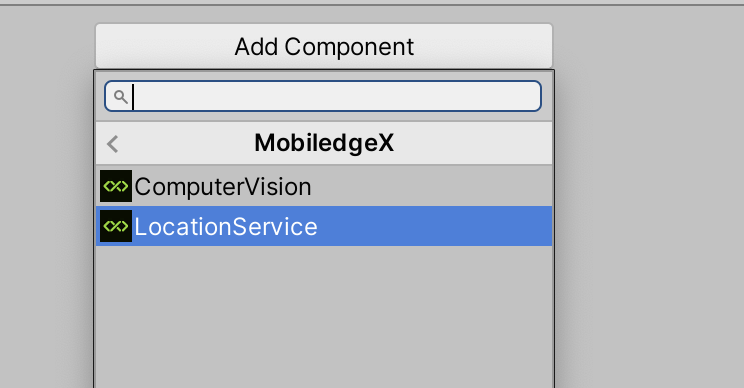
If the user rejects the Location permission, a Location Exception will be thrown. Check ExampleRest.cs for handling location exception example.
Alternatively, here is an example of a different way to get the device's location :
MobiledgeXIntegration mxi = new MobiledgeXIntegration();
mxi.SetFallbackLocation(longtiude, latitude);
// Fallback location is used by default in Unity Editor
// To enable location overloading outside the Editor
mxi.useFallbackLocation = true;Platform Specific
Android
The minimum API we support for Android is API Version 24. In your player settings, make sure to set the minimum API to 24, otherwise you will be unable to build your project.
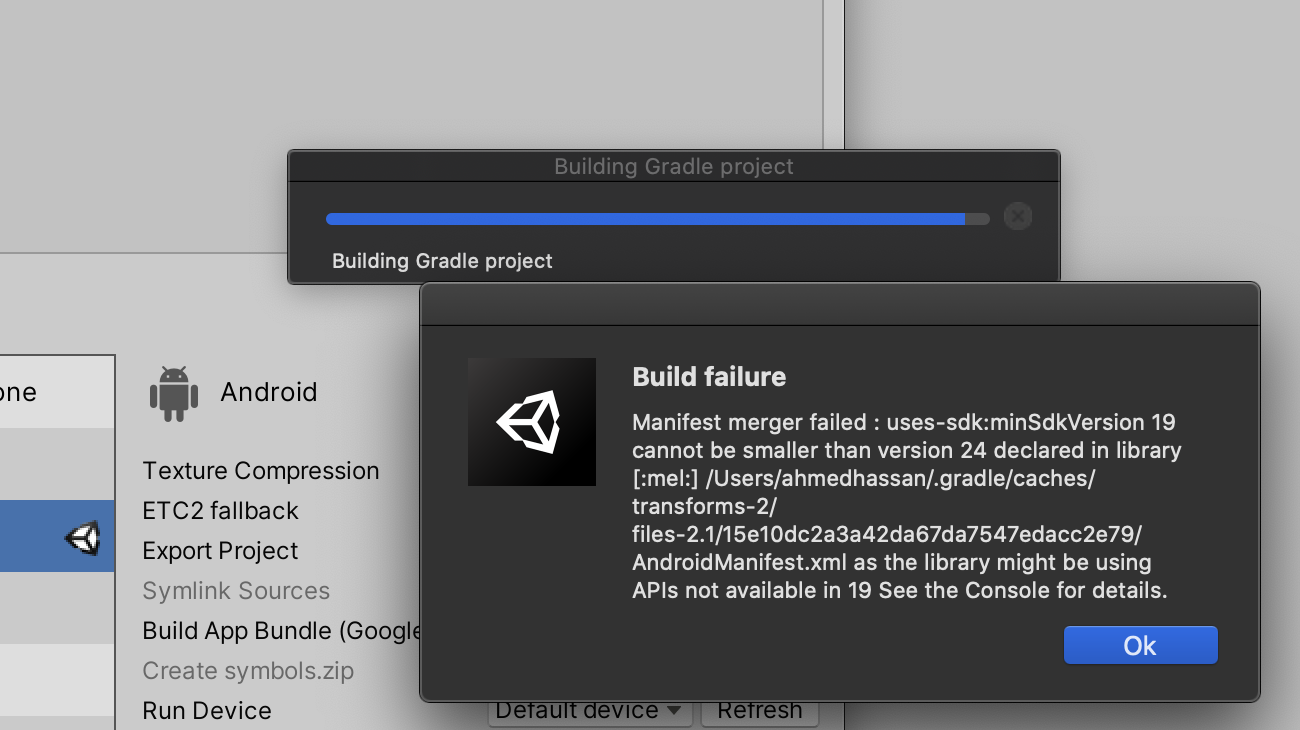
Known Issues
If you receive the following error and cannot compile your Unity project, restart Unity.
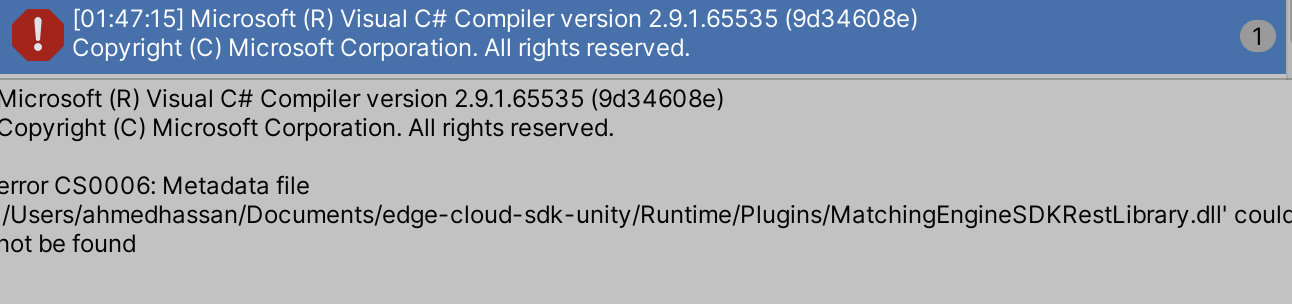
Where to Go from Here
- Matching Engine APIs
View and Familiarize yourself with the Matching Engine APIs utilized in the Unity SDK - Ping Pong Sample
Unity Sample Project leveraging EdgeXR Edge Multiplay to implement a sample version of Ping Pong