mcctl Installation and Setup Guide
What is mcctl utility?
The mcctl utility is designed to provide access to the EdgeXR APIs from the command line. This is a EdgeXR supported utility and can be downloaded from Artifactory. Binaries for both MacOS and Linux x86_64 are available.
To download the mcctl utility:
mcctl. Log in to Artifactory using the same credentials used to log into the Edge-Cloud Console.
On the left navigation, select Artifacts. Then, in the folder directory, select downloads > mcctl > (preferred operating system) > mcctl.
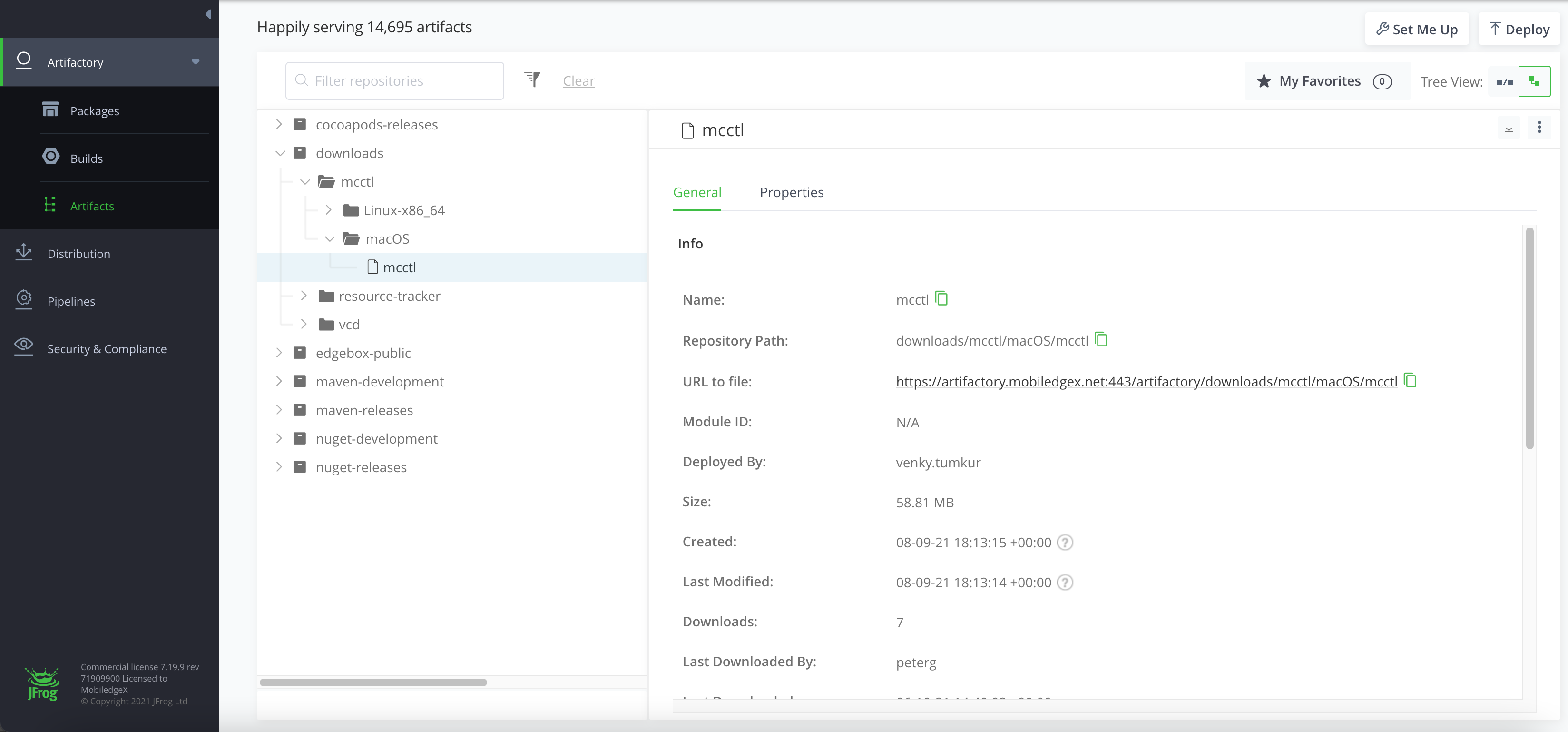
Download the mcctl file.
Once downloaded, you will need to add execute permission to the file in order to execute it. This can be done by using the terminal to run chmod 755 ./mcctl.
Users of MacOS Catalina will need to take an additional step to authorize the application with Gatekeeper. This involves the following steps:
Open finder in the directory (folder) where you have downloaded the
mcctlprogram. This can be done by runningopen .in the terminal.Launch the app you’re trying to run and acknowledge the Gatekeeper warning that prevents the app from running.
Open System Preferences, then select Security and Privacy > General, and look for a note at the bottom of the screen about an app launch being denied.
Click Open Anyway to bypass Gatekeeper and launch the app.
Overview of mcctl
Command Help
Running mmctl with either the -h flag or no arguments will cause it to print the usage information. Additionally, the help information will display when invalid commands or arguments are specified (this behavior can be changed by supplying the --silence-usage flag to mcctl).
$mcctl
Usage: mcctl [command]
User and Organization Commands
login Login using account credentials
user Manage your account or other users
role Manage user roles and permissions
org Manage organizations
billingorg Manage billing organizations
Operator Commands
cloudlet Manage Cloudlets
cloudletpool Manage CloudletPools
cloudletpoolinvitation Manage CloudletPool invitations
cloudletinfo Manage CloudletInfos
trustpolicy Manage TrustPolicys
restagtable Manage ResTagTables
operatorcode Manage OperatorCodes
cloudletrefs Manage CloudletRefs
vmpool Manage VMPools
reporter Manage report schedule
gpudriver Manage GPUDrivers
report Manage reports
Developer Commands
cloudletshow View cloudlets
cloudletpoolresponse Manage CloudletPool responses to invitations
app Manage Apps
clusterinst Manage ClusterInsts
appinst Manage AppInsts
autoscalepolicy Manage AutoScalePolicys
autoprovpolicy Manage AutoProvPolicys
appinstclient Manage AppInstClients
appinstrefs Manage AppInstRefs
appinstlatency Manage AppInstLatencys
runcommand Run a Command or Shell on a container
runconsole Run console on a VM
showlogs View logs for AppInst
Logs and Metrics Commands
metrics View metrics
billingevents View billing events
events Search events and audit events
usage View App, Cluster, etc usage
alertreceiver Manage alert receivers
useralert Manage UserAlerts
Other Commands
version Version of mcctl cli utility
Flags:
--addr string MC address (default "http://127.0.0.1:9900")
--data string json formatted input data, alternative to name=val args list
--datafile string file containing json/yaml formatted input data, alternative to name=val args list
--debug debug
-h, --help help for mcctl
--output-format string output format: yaml, json, or json-compact (default "yaml")
--output-stream stream output incrementally if supported by command (default true)
--parsable generate parsable output
--silence-usage silence-usage
--skipverify don't verify cert for TLS connections
--token string JWT token
Additionally, using the keyword help along with the command you wish to view help information will provide additional data.
Output formats
The mcctl utility will produce output in three different formats:
JSON Data with added whitespace for readability.
JSON-compact Data without extra whitespace.
Using mcctl
Logging in
In order to use mcctl, you must first log into the API to retrieve an authorization token. Make sure you check the directory for where you downloaded your mcctl executable. Follow this example in your terminal.
/Users/username/Downloads/mcctl --addr https://console.cloud.edgexr.org login name=username
password:
login successful
token saved to /home/username/.mctokenNote: Distinguish between your usernames. The directory will require your OS username, while the subsequent login and password will use your account info for accessing the Edge-Cloud Console (which should have been the same login you used to access Artifactory).
Permissions error
Commands for which you do not have permission to run will be rejected with a 403 return code from the API.
$ mcctl config --addr https://console.cloud.edgexr.org show
Error: Forbidden (403), Forbidden
Usage: mcctl config show [flags] [args]
Required Args:
Optional Args:
Flags:
-h, --help help for show
Global Flags:
--addr string MC address (default "http://127.0.0.1:9900")
--data string json formatted input data, alternative to name=val args list
--datafile string file containing json/yaml formatted input data, alternative to name=val args list
--debug debug
--output-format string output format: yaml, json, or json-compact (default "yaml")
--output-stream stream output incrementally if supported by command (default true)
--parsable generate parsable output
--silence-usage silence-usage
--skipverify don't verify cert for TLS connections
--token string JWT token
Specify Array Values to mcctl
A number of inputs to the mcctl utility are passed as arrays of multiple values. These inputs will be shown in the format of somearray:#.somevalue in the help output.
There are two ways to specify array inputs, as described below.
Using a file
Create a yaml file with all the fields and values required by the command. You can view the required information by using mcctl with the command and (if needed) subcommand without any additional arguments. For example, to list the required and options arguments for the app create command, run mcctl app create.
The sample below shows a YAML file that defines two configurations to the EdgeXR platform as part of creating an application.
Sample YAML file
region: EU
app:
key:
name: deleteme
organization: testmonitor
version: '1.0'
image_path: docker.cloud.edgexr.org/testmonitor/images/myfirst-app:v1
image_type: 1
configs:
- config: "<yaml-content0>"
kind: helmCustomizationYaml
- config: "<yaml-content1>"
kind: helmCustomizationYaml
Once the YAML file is created, it can be passed to the mcctl utility using the --datafile command line option:
mcctl app create region --datafile <above-filename.yml>
Using the CLI
It is also possible to pass this information on the command line. This requires that you replace the # shown in the help text with a value that corresponds to the number of an element in the array. Note that the array is zero-based.
Sample CLI
This command passes the same information as the yaml file above.
$ mcctl app create region=EU appname=testapp appvers=1.0 app-org=testmonitor imagetype=ImageTypeHelm configs:0.kind=helmCustomizationYaml configs:0.config="<yamlcontent0>" configs:1.kind=helmCustomizationYaml configs:1.config="<yamlcontent1>"
Account Management
The mcctl utility can be used to create, update, and delete account level information with the EdgeXR environment for users with appropriate permissions.
User management
$ mcctl --addr https://console.cloud.edgexr.org user
The following user operations are available with the mcctl user command:
Available Commands:
create Create a new user
delete Delete an existing user
update Update a user
show Show users
current Show the currently logged in user
newpass Set a new password, requires the existing password
resendverify Request that the user verification email be resent
verifyemail Verify a user's email account from the token in the email
passwordresetrequest Request a password reset email to be sent to the user's email
passwordreset Reset the password using the token from the password reset email
createuserapikey Create an API key for reduced access, typically for automation
deleteuserapikey Delete an API key
showuserapikey Show existing API keysRole management
$ mcctl --addr https://console.cloud.edgexr.org role
The following user operations are available with the mcctl role command:
namesaddremoveshowassignmentperms
Organization management
$ mcctl --addr https://console.cloud.edgexr.org org
The following user operations are available with the mcctl org command:
createupdatedeleteshow
Two Factor Authentication
$ mcctl --addr https://console.cloud.edgexr.org user create name=new2famcctluser [email protected] enabletotp=true
password:
verify password:
User created with two factor authentication enabled. Please use the following text code with the two factor authentication app on your phone to set it up
7XYK3DYXGMF6SNE6ANSHXE7QHCSU44LWCopy the key and put it in your authenticator. EdgeXR must unlock your user account and verify the account email before proceeding. The user must use the totp option to log in. Get the one time password from the authenticator to use for the totp.
$ mcctl --addr https://console.cloud.edgexr.org login name=new2famcctluser totp=499265
password: xxxxxxxxxxxxx
login successful
token saved to /Users/john.doe/.mctokenThe user can turn the one time password feature on or off from their account by logging in and then doing a user update.
$ mcctl --addr https://console.cloud.edgexr.org user update enabletotp=false
user updated
$ mcctl --addr https://console.cloud.edgexr.org login name=new2famcctluser password=H31m8@W8maSfg
login successful
token saved to /Users/john.doe/.mctoken
$ mcctl --addr https://console.cloud.edgexr.org user update enabletotp=true
User updated
Enabled two factor authentication. Please use the following text code with the two factor authentication app on your phone to set it up
6XPOCFIK2UURY5ZQA7YZALZENUZYVXSR