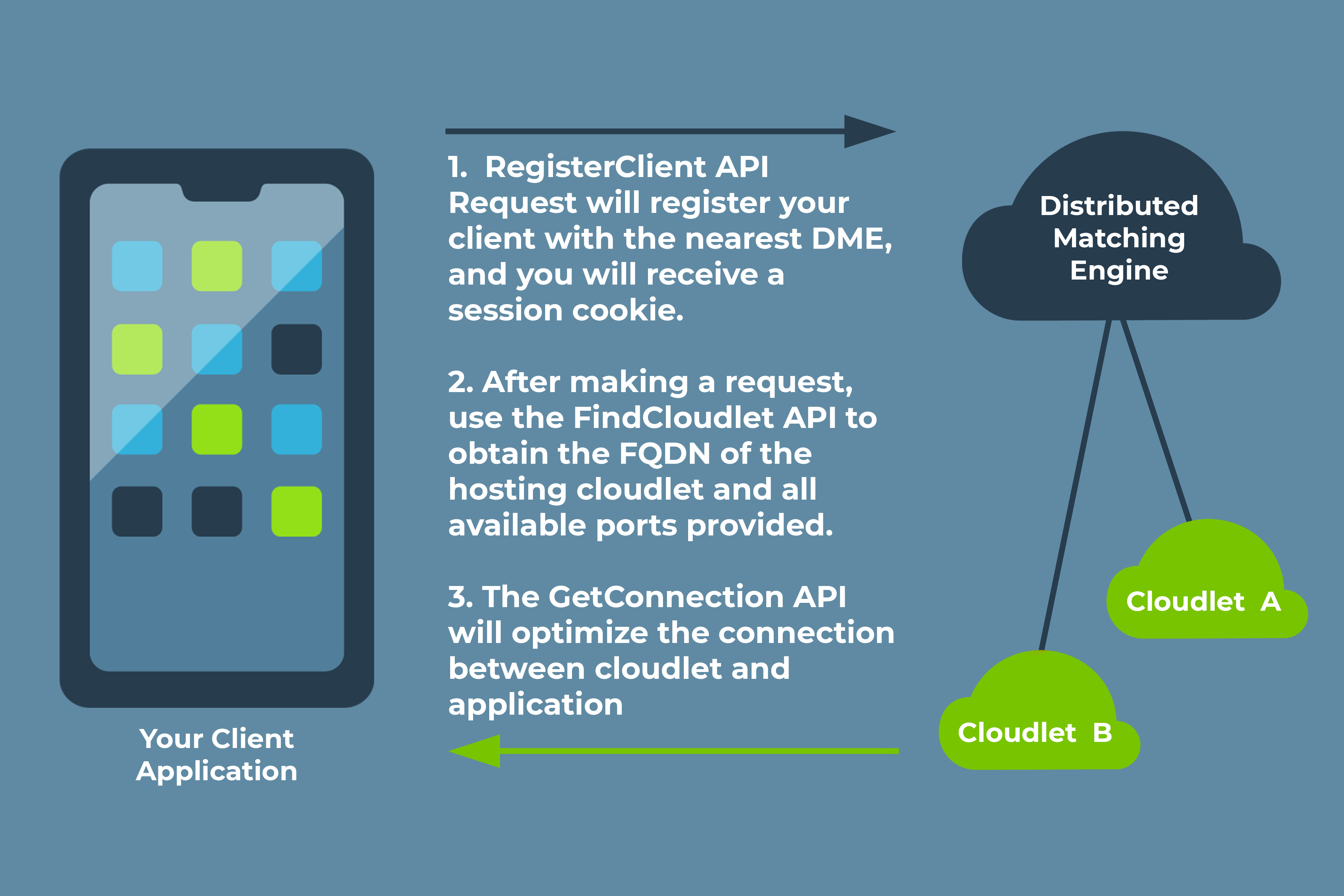EdgeXR SDK Technical Overview
Last Modified: 11/3/2021
This guide provides you with a closer look at the EdgeXR API layer, and how to use our APIs to connect to deployed application instances. The following diagram illustrates the architecture of EdgeXR's platform. We will be focusing on the API layer depicted in this diagram. You can find more detailed information about our architecture in our product overview guide.
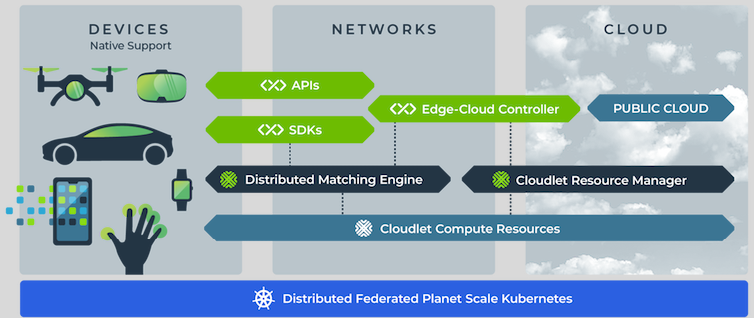
Why Use the EdgeXR APIs and SDKs
Once an application instance has been provisioned on the EdgeXR platform, a URI will be generated for that instance and you can use that URI to connect directly to that application instance. But that is no different from deploying to any public cloud service and as such, just using a URI will not ensure an edge connection. To ensure an edge connection, our APIs are responsible for finding the closest application instance that has been deployed based on a device's cellular connection and geo-location.
Taking this one step further, our SDKs build on top of our APIs to make it dramatically simpler to find the closest deployed application instance using a few function calls as well as simplifying the process of maintaining an edge connection as a device's network state or geo-location changes. Moreover, by leveraging the EdgeXR SDK, it becomes easier to monitor usage statistics of your application within the EdgeXR console.
In short, the EdgeXR APIs and SDKs are responsible for making sure your client application is connected to the best possible application instance to provide an edge connection.
Distributed Matching Engine
In order to find the closest deployed application instance for your client app, all client apps are required to communicate with a Distributed Matching Engine (DME). Typically, each DME is associated with an operator using their MCC-MNC ID. MCC stands for Mobile Country Code and MNC stands for Mobile Network Code. The MCC-MNC code cooperatively creates a unique identification for an operator within a country. For reference, this is the full list of MCC-MNCs : https://www.mcc-mnc.com/
Each DME is responsible for :
Maintaining a list of all available application instances on cloudlets with the DME's associated MCC-MNC or regional identifier.
Identifying the best available application instance for the client app, based on the client's provided geo-location.
Our DMEs can be accessed at https://<mcc-mnc>.dme.cloud.edgexr.org:38001. For example, try connecting to https://262-01.dme.cloud.edgexr.org:38001 in a web browser. This is the DME responsible for all application instances on cloudlets provided by Deutsche Telekom in Germany. Although you may receive a JSON response returning Not Implemented, you have communicated with that DME.
The primary reason EdgeXR associates each DME with a MCC-MNC is to create a mapping between a device's cellular network connection and the best cloudlet hosted by an operator to serve the device. From a device's cellular network connection, it is possible to determine the MCC-MNC of the associated operator in both Android and iOS. Since most cloudlets are hosted by one of our operator partners, EdgeXR is able to label each cloudlet with the appropriate MCC-MNC. So, by using the MCC-MNC as a key to pick a DME, the DME can serve app instances that are deployed to cloudlets with the same MCC-MNC. As an example, this means if your phone has a Deutsche Telekom SIM Card for cellular service (MCC-MNC = 262-01) and then communicates with the DME at https://262-01.dme.cloud.edgexr.org:38001, your client app will only be served an application instance hosted by Deutsche Telkom with an MCC-MNC of 262-01. By using this mapping, EdgeXR creates an edge connection by :
Returning an application instance from a DME that is geographically close to an end user.
Minimizing the number of network hops required to reach an application instance hosted by the same cellular operator as the end user.
To minimize latency using EdgeXR and ensure a fast and stable edge connection, building application for devices with a cellular connection is highly recommended. However, for use cases with devices that do not have a cellular connection and can only connect to the internet with Wifi, EdgeXR offers regional DMEs, which are responsible for all application instances on cloudlets within a given deployable region like EU, US, or KR. For example, https://eu-mexdemo.dme.cloud.edgexr.org:38001/ is responsible for managing application instances and cloudlets deployed to the EU region. To see what cloudlets are associated with a given region, you can check the cloudlets page within the EdgeXR console.
To make managing these regions easier, we also provide a WiFi DME (https://wifi.dme.cloud.edgexr.org:38001/ ), which will send requests to the closest regional DME. In our SDKs, you can use the UseWifiOnly(true) function to send all DME requests to the WiFi DME instead of sending requests to the DME with your device's associated MCC-MNC.
Whether you are developing an application using our REST APIs or leveraging our available SDKs, you will need to make network requests to the appropriate DME for your client application.
Using our REST APIs, your app will be responsible for selecting the appropriate DME. If your app cannot get MCC-MNC information, we recommend connecting to the Wifi DME.
Using our SDKs, the
MatchingEngineclass will automatically select the appropriate DME based on your device's cellular MCC-MNC. If your device doesn't have a cellular connection, please callUseWifiOnly(true)on the MatchingEngine.
For our Android and iOS SDKs, we recommend using the MatchingEngine class. For the Unity SDK, we recommend using the MobiledgeXIntegration class.
In the next few sections, we will cover the various API requests and the order in which you will use these APIs to make a network request.
Register Client
After you have selected your DME, or used the MatchingEngine class, your first API request is Register Client. The RegisterClient API registers your client with the nearest DME. You will invoke the HTTP request, https://<DMEURL>:38001/v1/registerclient. For a list of parameters that must be supplied to the RegisterClient API request, refer to our API documentation.
For all of our SDKs, we provide two public methods on the MatchingEngine class to make the RegisterClient API request.
CreateRegisterClientRequest: This method is responsible for wrapping the parameters you wish to send into aRequestobject used in the next method.
RegisterClientRequest rc = dme.CreateRegisterClientRequest(app_name, app_version, org_name);RegisterClient: This method is responsible for making the network request to the DME using theRequestobject created in the previous method. Among the data returned is a session cookie that is needed to make further API requests. You will also receive a status, which notifies you of whether or not your call was successful. As mentioned previously, you may override your selected DME and connect to a different DME. Please allow for some additional time for the data to return from the network request.
dme.RegisterClient(rc); //network call
// OR
dme.RegisterClient(DMEURL, DMEPORT, rc); //network call with DME OverrideRegisterClient is primarily used to verify that your application has been created. If the application definition does not exist for your organization, the status will return RS_FAIL. If this occurs, provide an application definition for your organization and resend the API request.
Find Cloudlet
Once you've successfully made a RegisterClient request and received a session cookie from the DME, you may then use the FindCloudlet API to retrieve the domain name of the nearest cloudlet that is running on our Server application. You invoke the HTTP request, https://<DMEURL>:38001/v1/findcloudet. For the list of parameters that must be supplied to the findcloudlet API request, refer to our API documentation.
We provide two public methods on the MatchingEngine class to make the FindCloudlet API request for all of our SDKs.
CreateFindCloudletRequest: This method is responsible for wrapping all the parameters you wish to send into aRequestobject that will be used in the next method.
FindCloudletRequest fc = dme.CreateFindCloudletRequest(location, session_cookie);FindCloudlet: This method is responsible for making the network request to the DME using theRequestobject created in the previous method. LikeRegisterClient, you can override your selected DME and connect to a different DME. Take note that it must be the same DME used forRegisterClient. Please allow some additional time for the data to return from the network request.
dme.FindCloudet(fc); //network call
// OR
FindCloudletReply findCloudletReply = await dme.FindCloudet(DMEURL, DMEPORT, rc); //network call with DME OverrideThe following data is returned, making it possible for you to connect to the nearest cloudlet that is hosting your server side application.
Fully Qualified Domain Name (FQDN): This is the domain name of the cloudlet hosting your application.
A list of all available ports provided by the cloudlets for your application.
Once you have successfully made a FindCloudlet request, you can now start communicating with your server side application based on the FQDN and ports received, just like you would with any client-server application.
Get Connection
Note: This is available only if you are using our SDKs.
Although not required, we do recommend using our Get<protocol>Connection methods, which are found in our MatchingEngine class, where <protocol> is the type of connection you wish to use, such as TCP, UDP, Websocket, or any other type of protocols. See the API documentation for a full list of supported protocols based on the specific SDK you wish to use.
The GetConnection methods we provide are responsible for making an optimized connection between the cloudlet and your client application based on the device’s network options. For example, in our Android SDK, if you are on a smartphone that is connected to both Wifi and cellular, the GetConnection method will automatically select cellular, allowing a direct connection to the cloudlet, as opposed to going through the internet over Wifi, which will nullify the benefits of the Edge.
Here's an example. If your server application is a web server, you can connect to it by using GetHTTPConnection, as follows:
Dictionary<int, AppPort> appportsDict = dme.GetHTTPAppPorts(findCloudletReply);
int public_port = findCloudletReply.ports[0].public_port;
AppPort appPort = appPortDict[public_port];
HTTPClient http = await dme.GetHTTPClient(findCloudletReply, appPort, public_port, 5000);
HTTPResponseMessage message = await http.GetAsync("/");
The sample code above is responsible for retrieving a list of all ports returned via the FindCloudlet request, which can be used to get an HTTPClient object. Because applications may have multiple ports exposed for different purposes, the SDK provides a dictionary that maps port numbers to the AppPort objects. These AppPort objects contain all the information required for a complete URL and information, such as which protocol the port uses and whether the port is TLS enabled. The specified AppPort can then be passed into the GetConnection method to create the connection object.
With the HTTPClient object, we can then create a network request to the deployed web server to retrieve the appropriate data from the server side application, just like connecting to a public cloud server.
End to End
The following graphic illustrates each of the API calls covered above to connect your client application with your deployed server application successfully. The blue lines shown connect to the DME while the green line connects to your application.